1 Please run CMS program, and then please select Server list button.
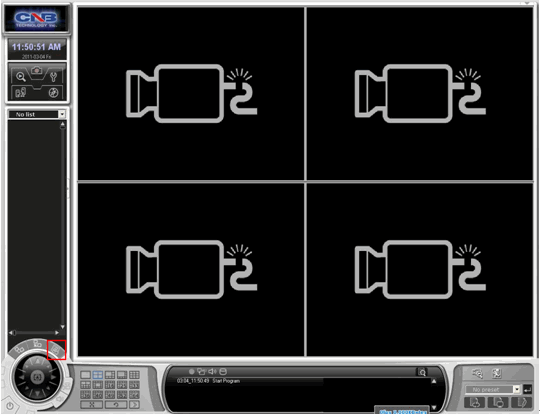
2 Please select Add button at Server list management window.
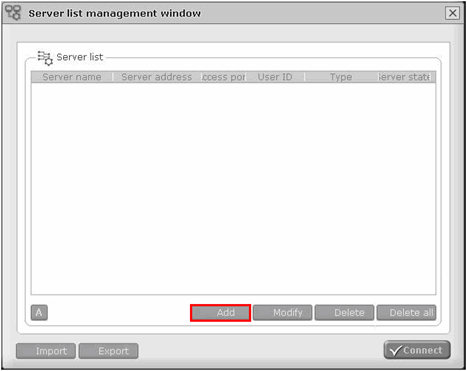
3 Please input correct Network camera information, and then please select Add button.
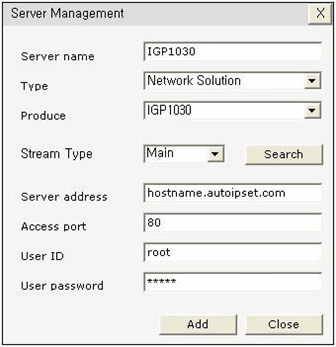
Server Name : Please input any name that you prefer.
Type : Please select Network Solution.
Produce : Please select the network camera model name.
Stream Type : Please select Main.
Server address : Please input the network camera’s hostname(or IP address).
Access Port : Please input the network camera’s HTTP port.
User ID / Password : Please input the Network Camera’s login information.
4 Please check at the Server name, and then please select connect button.
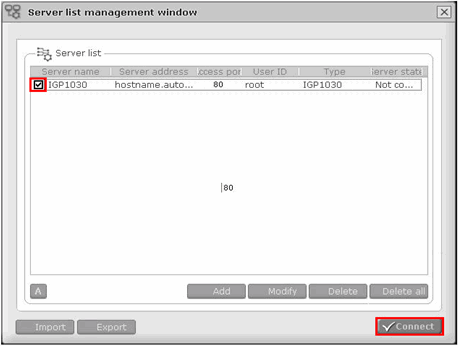
5 Successfully connected to the network camera.
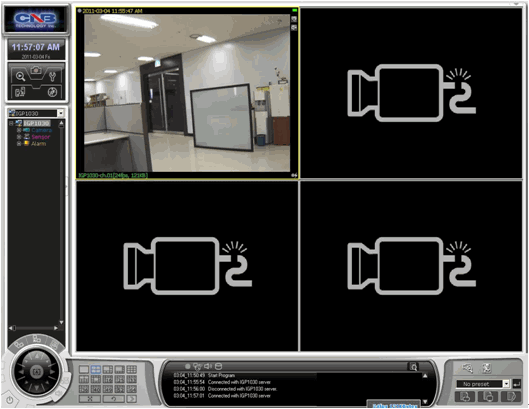
|