A. Creating a new user account
1. Please go to Network’s Camera Setting -> System Setting -> User.
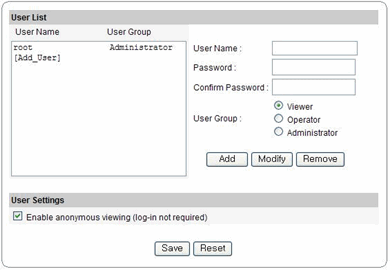
|
2. Please select [Add_User], and then please input new user information.
Administrator : Full control of XNET system.
Operator : Control over Viewer, Audio & Video Setup, and Event Configuration.
Viewer : Live View only.
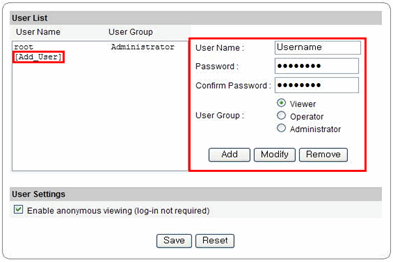
|
| |
3. Please select Add button, then new user account will be displayed at User List.
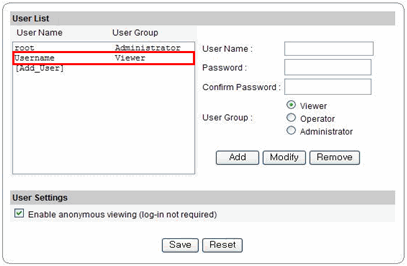
|
| |
4. Please select Save button to save modified user setup.
|
| |
B. Modifying a user account.
1. Please select a user at User List box, and then please modify user information.
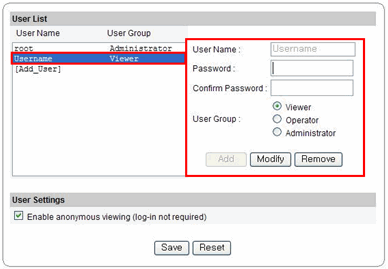
|
| |
2. Please select Modify button, then modified information will be applied.
3. Please select Save button to save modified user setup.
|
| |
C. Removing a user account.
1. Please select a user that you want to remove at User List box.
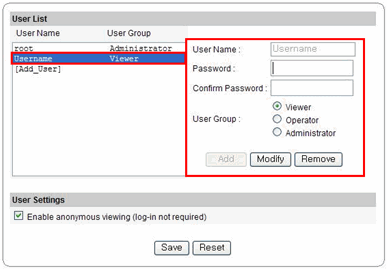
|
| |
2. Please select Remove button, then modified User information will be applied.
3. Please select Save button to save modified user setup.
|
| |