1. Firmware files consist of two files that has *.tgz and *.image extension.
(Firmware files are different by the network camera model)
|
2. Please go to Network Camera’s Setting -> System Setup -> Maintain Server
and please select Browse button at System Update for searching Firmware files.
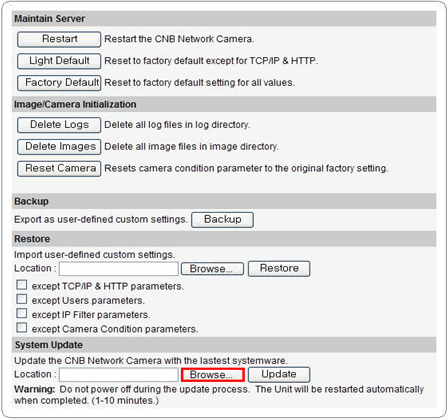
|
| |
3. Please go to the folder where the latest firmware of network camera is stored,
and please select *.tgz file.
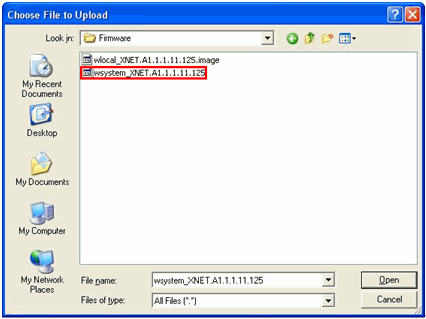
|
| |
4. Please select update button for firmware update.
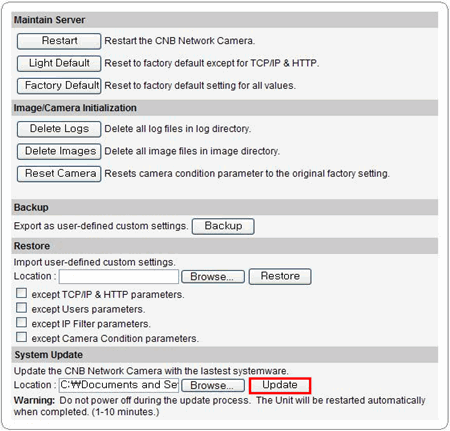
|
| |
5. Please select OK button to continue firmware update process.
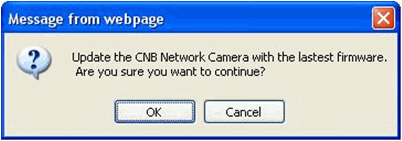
|
| |
6. After updating process, it will automatically reconnect to the web page.
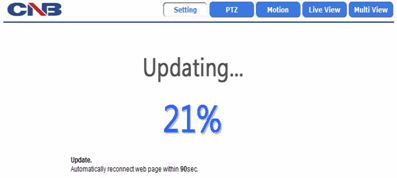
|
| |
7. Please follow the process 1 through 5 again with selecting *.image file.
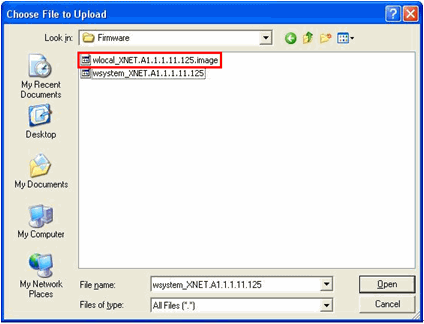
|
| |
8. Updated firmware information can be checked at Network Camera’s Setting -> System Setup -> Status.
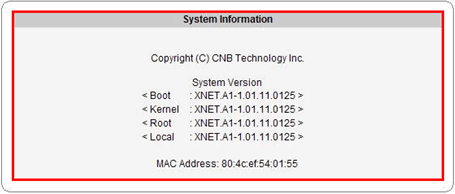
|
| |
| ※ Please do not disconnect power and LAN cable from the network camera while the update is in process. Update process takes approximately about 1 to 10 minutes.
|
| |