To connect DVR using IE(Internet explorer) DVR system should have DVR web server installed in DVR system.
DVR program -> environment set up -> network -> set up ‘web client support’
|
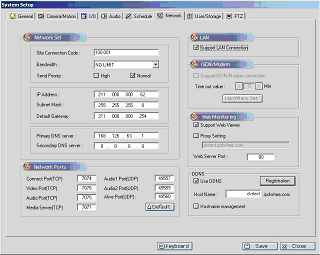
|
Call the IE from a remote system and input IP address of DVR server or ‘domain name’ and click ‘go’ and a Log-in window will come up.
.
ex) http://211.0.0.0 或 http://dvrname.ipdvrfree.com
With webport 8080 : http://211.0.0.0:8080 or http://dvrname.ipdvrfree.com:8080
|
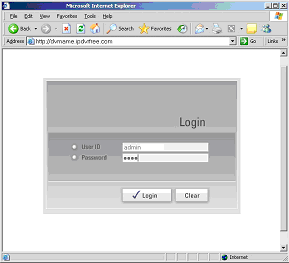
|
Log in and you can see pictures in DVR.
When you connect the system to DVR for the first time, you have to install ActiveX which normally takes a few minutes.
|
|
Click ‘Installation’ when ActiveX installation message comes up. (Once installed, a ‘picture monitoring window’ appears every time the system is connected.) |
| |